JQuery Table Filter Plugin
by Guido Tapia
June 29, 2009
This project has moved. New Home Page
Update 1/Mar/2010 The home page for this project is now at https://picnet.com.au/picnet-table-filter.html
Was this plugin useful for you?
The PicNet Table Filter is free, so we appreciate if you would help us out by recommending us on LinkedIn.
Alternatively, write us a review on Google Places mentioning how the Table Filter helped your project. Finally, you can follow us on Twitter or subscribe to our YouTube channel.
Update 11/Feb/2010 I will be moving this project to its own page with the source code at github very shortly. This is because this project has taken on a life of its own and I personally don’t want to be the only mantainer (having very limited time). So I’m sending a call out to anyone that wants to participate on the ongoing development of this project. Please email me (guido.tapia@picnet.com.au) if you would like to be a developer of this project. Note: I assume very little time will be required.
Once the new site is ready this blog post will be sanitized (links removed and comments closed) as everything will live on the new site.
Introduction
This jQuery table filter plugin adds column filtering capabilities to a regular
by adding a row to the section of a table and adding filters that allows real time filtering of tabular data. Download this demo bundle for a quick start.Note: We use this library in the production of many of our software development projects so it is production ready.
Demo
A simple demo page.
Getting Started
This plugin uses several other popular plugins so you will need to download these plugins before starting.
- jquery
- jquery.cookie
- picnet.jquery.tablefilter
You can also use this packed version of the scripts. These plugins will then need to be referenced in the section of your page.
<script type="text/javascript" src="Scripts/jquery-1.3.2.min.js"></script> <script type="text/javascript" src="Scripts/jquery.cookie.js"></script> <script type="text/javascript" src="Scripts/picnet.jquery.tablefilter.js"></script>
Or (For Production Code)
<script src="http://ajax.microsoft.com/ajax/jquery/jquery-1.3.2.min.js" type="text/javascript"></script> <script type="text/javascript" src="Scripts/scripts-pack.js"></script>
This plugin will then create the filters in a row in the THEAD element of the table so add this if it is not already there.
<table id='demotable'>
<thead>
<tr><th>Col1</th><th>Col2</th><th>Col3</th></tr>
</thead>
<tbody>
<tr><td>Value 1</th><th>Value 2</th><th>Value 3</th></tr>
....
</tbody>
</table>Hook in your table when the document is loaded.
$(document).ready(function() {
$('#demotable).tableFilter();
});Filter Types
Currently the picnet.jquery.tablefilter.js only supports two kinds of filters. The first and default is ‘text’ which just produces a text box for context sensitive text matches. The second is ‘ddl’, this produces a drop down list that allows the selection of a single item in that list. To specify the filter type simply add “filter-type=‘ddl’” in the header cell of the required column. I.e.
<table id='demotable'>
<thead>
<tr><th>Col1</th><th>Col2</th><th filter-type='ddl'>Col3</th></tr>
</thead>
<tbody>
<tr><td>Value 1</th><th>Value 2</th><th>Value 3</th></tr>
....
</tbody>
</table>Options
We can also pass an options object to control some basic behaviours of the tableFilter. The current supported options are.
- additionalFilterTriggers: These are additional input controls that will be hooked in to the filter code. Currently only type=‘text’ and type=‘checkbox’ controls are supported.
- clearFiltersControls: Controls that onclick will clear all of the filter values (including additionalFilterTriggers).
- matchingRow: function(state, tr, textTokens) { … } These event will allow you to determine wether a matching row is actually correctly matching. This event will be called when a row is considered to have matched the filter, returning false will override this assumtion and hide the row from the results.
- matchingCell: function(state, td, textTokens) { … } This event behaves the same as the one above but allows more granular overriding capabilities. Returning false will again override the default match logic.
Example 1: Adding an additional whole row filter
Lets suppose that appart from having column filters we also want to have a quick find style filter that matches any cell in a row. To do this simply add the textbox to the additionalFilterTriggers array. TODO
<head>
...
<script type="text/javascript">
$(document).ready(function() {
// Initialise Plugin
var options = {
additionalFilterTriggers: [$('#quickfind')]
};
$('#demotable).tableFilter(options);
});
</script>
</head>
<body>
Quick Find: <input type="text" id="quickfind"/>
<table id='demotable'>
<thead>
<tr><th>Col1</th><th>Col2</th><th>Col3</th></tr>
</thead>
<tbody>
<tr><td>Value 1</th><th>Value 2</th><th>Value 3</th></tr>
...
</tbody>
</table>
...Example 2: Adding an additional checkbox filter
Let’s suppose that we have a Boolean column that we want to filter. The best way to do this will be to add a checkbox filter so let’s do this. We will keep the quick find filter to show how to have multiple additional filters.
<head>
...
<script type="text/javascript">
$(document).ready(function() {
// Initialise Plugin
var options = {
additionalFilterTriggers: [$('#onlyyes'), $('#quickfind')],
matchingRow: function(state, tr, textTokens) {
if (!state || state.id != 'onlyyes') { return true; }
return state.value != true || tr.children('td:eq(2)').text() == 'yes';
}
};
$('#demotable').tableFilter(options);
});
<
p> </script>
</head>
<body>
Only Show Yes: <input type="checkbox" id="onlyyes"/>
<br/>
Quick Find: <input type="text" id="quickfind"/>
<table id='demotable'>
<thead>
<tr><th>Col1</th><th>Col2</th><th>Boolean Col3</th></tr>
</thead>
<tbody>
<tr><td>Value 1</th><th>Value 2</th><th>yes</th></tr>
...
</tbody>
</table>
...Example 3: Clear Filters
Having a clear filters button comes in very handy, especially when you have a table with a larger number of columns. To add this functionality simply add your clickable control to the clearFiltersControls array.
<head>
...
<script type="text/javascript">
$(document).ready(function() {
// Initialise Plugin
var options = {
clearFiltersControls: [$('#cleanfilters')],
};
$('#demotable').tableFilter(options);
});
</script>
</head>
<body>
<a id="cleanfilters" href="#">Clear Filters</a>
<br/>
<table id='demotable'>
<thead>
<tr><th>Col1</th><th>Col2</th><th>Col3</th></tr>
</thead>
<tbody>
<tr><td>Value 1</th><th>Value 2</th><th>Value 3</th></tr>
...
</tbody>
</table>
...Known Limitations
- More custom filter types needed (such as multi select lists, radio lists, etc)
- No support for custom additional filters other than checkbox.
Guido Tapia, Software Development Manager